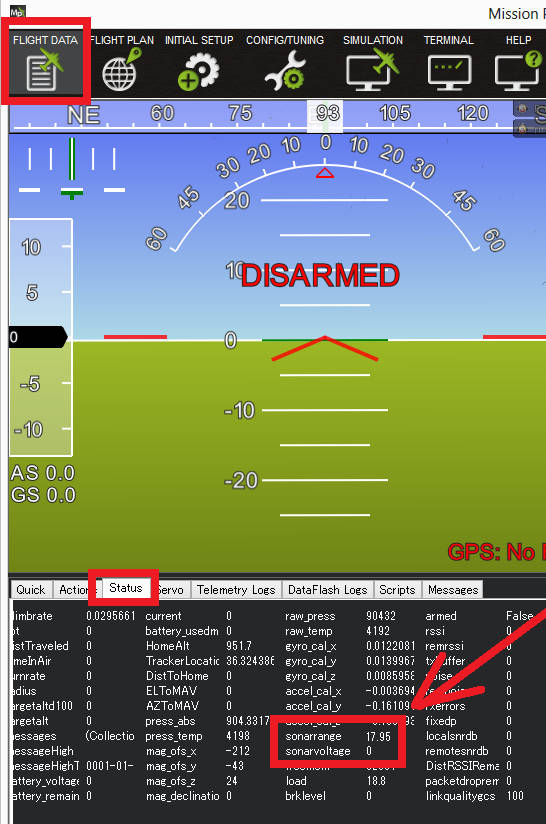Benewake TF02-Pro / TF03 / TFS20-L / TF-Luna / TF-Nova / TF350¶
Benewake provides a range of lidar sensors that use proprietary serial and/or CAN interfaces

Model |
Range (Indoor/Outdoor) |
Weight |
Voltage |
FOV |
Interface |
|---|---|---|---|---|---|
TF02 (discontinued) |
22m / 10m |
52g |
5V |
3 deg |
UART |
40m / 13.5m |
50g |
5V~12V |
3 deg |
UART |
|
40m / 13.5m |
60g |
7V~30V |
3 deg |
CAN |
|
100m / 50m |
89g |
5V~24V |
0.5 deg |
UART, CAN |
|
20m / 15m |
2g |
3.3V |
2 deg |
UART |
|
8m / 3m |
5g |
3.7V~5.2V |
2 deg |
UART |
|
14m / 7m |
5g |
5V |
14 deg |
UART |
|
350m / 150m |
224g |
5V~24V |
0.35 deg |
UART, CAN |
More details on these lidar can be found in the benewake.com’s downloads area
Where to Buy¶
Connecting via Serial¶
For a serial connection you can use any spare Serial/UART port. The diagram below shows how to connect a TF02 to Serial2. Please note that wire colours may vary by model so please check the datasheet
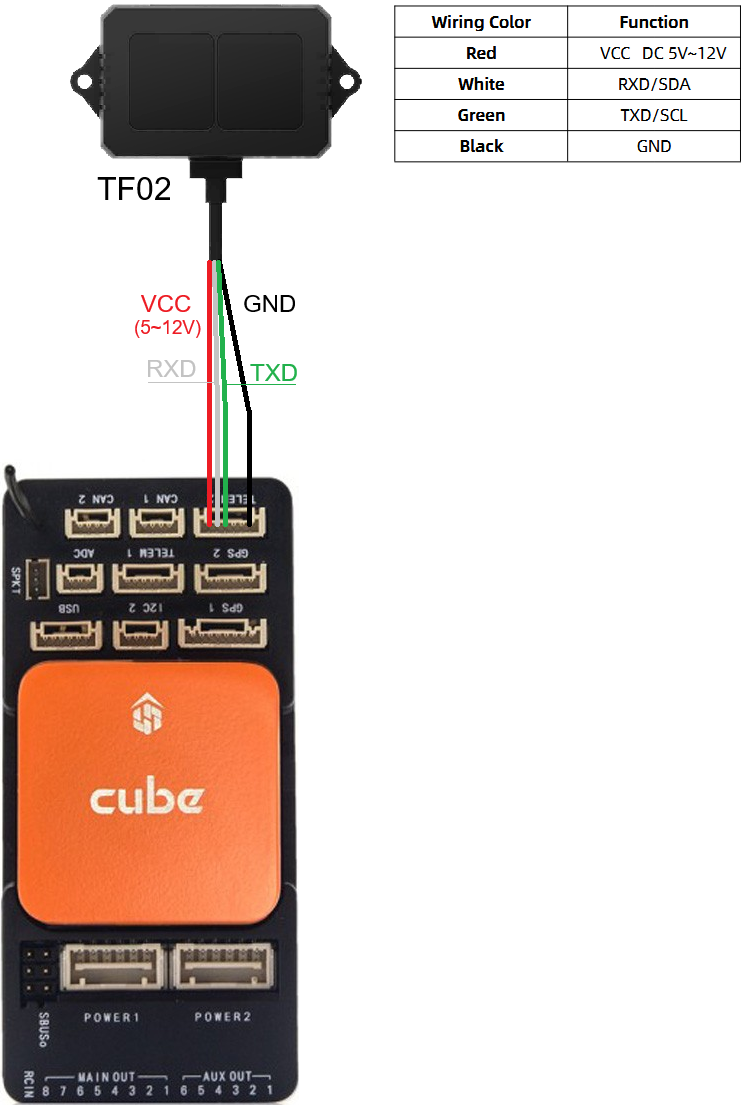
The diagram below shows how to connect a TF03 to Serial2
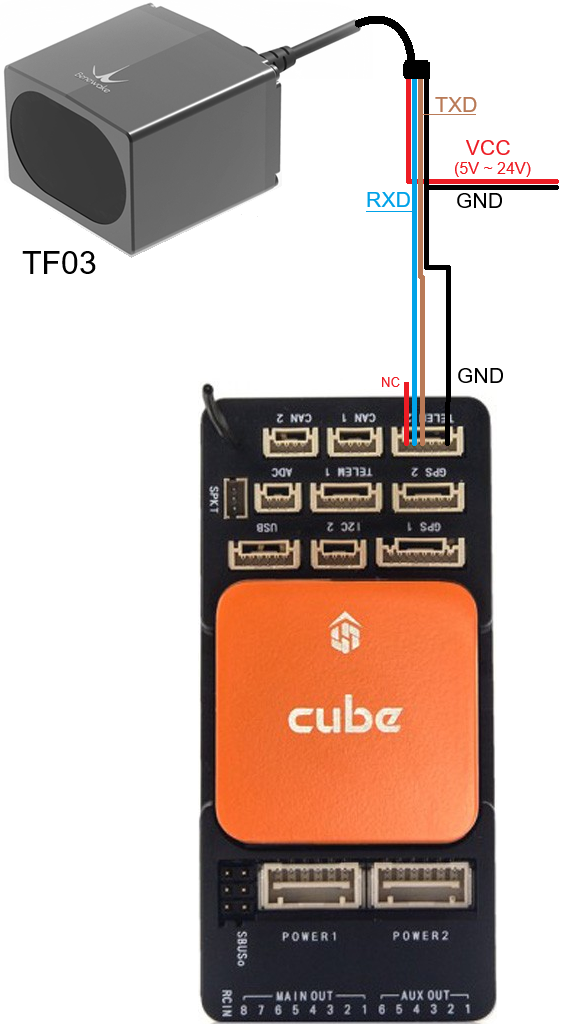
The diagram below shows how to connect a TF-Nova to Serial2
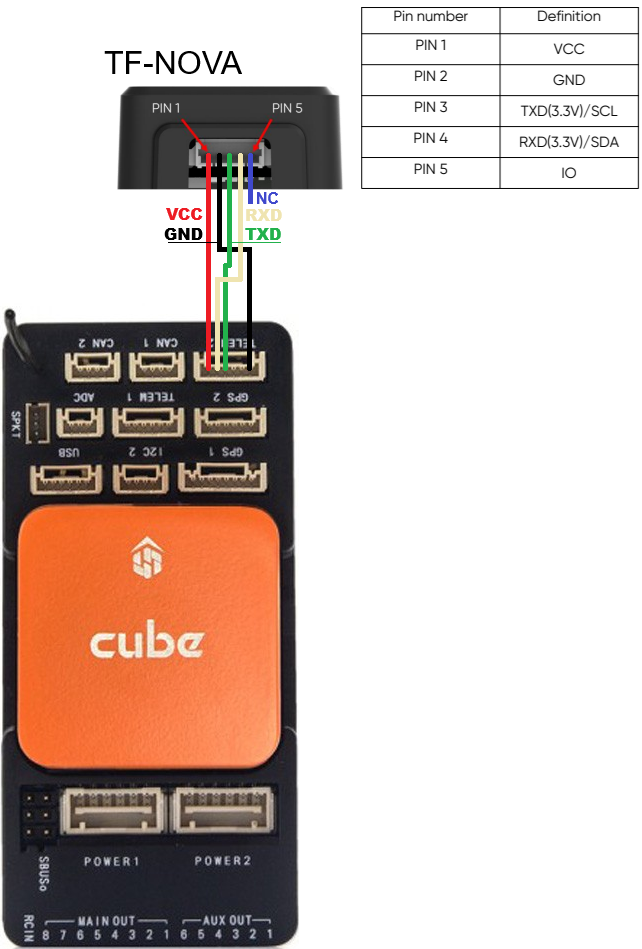
If SERIAL2 is being used then the following parameters should be set for the first rangefinder:
SERIAL2_PROTOCOL = 9 (Lidar)
SERIAL2_BAUD = 115 (115200 baud)
RNGFND1_TYPE = 19 (Benewake TF02) for TF02, 27 (Benewake TF03) for TF02-Pro, TF03, TFS20-L, TF-Luna, TF-Nova, TF350
RNGFND1_MIN = 0.1
RNGFND1_MAX: for TF02 use 20 for indoor, 10 for outdoor. For TF03 use 100 for indoor, 50 for outdoor. Please see table at top of this page for other sensors. This is the distance in meters that the rangefinder can reliably read.
RNGFND1_GNDCLR = 0.1 or more accurately the distance in metres from the range finder to the ground when the vehicle is landed. This value depends on how you have mounted the rangefinder.
Connecting via CAN¶
The TF02-i, TF03, TFmini-i and TF350 can be connected to the autopilot via CAN1. The diagram below shows how to connect a TF03 to CAN1. Please note that wire colours may vary by model so please check the datasheet.
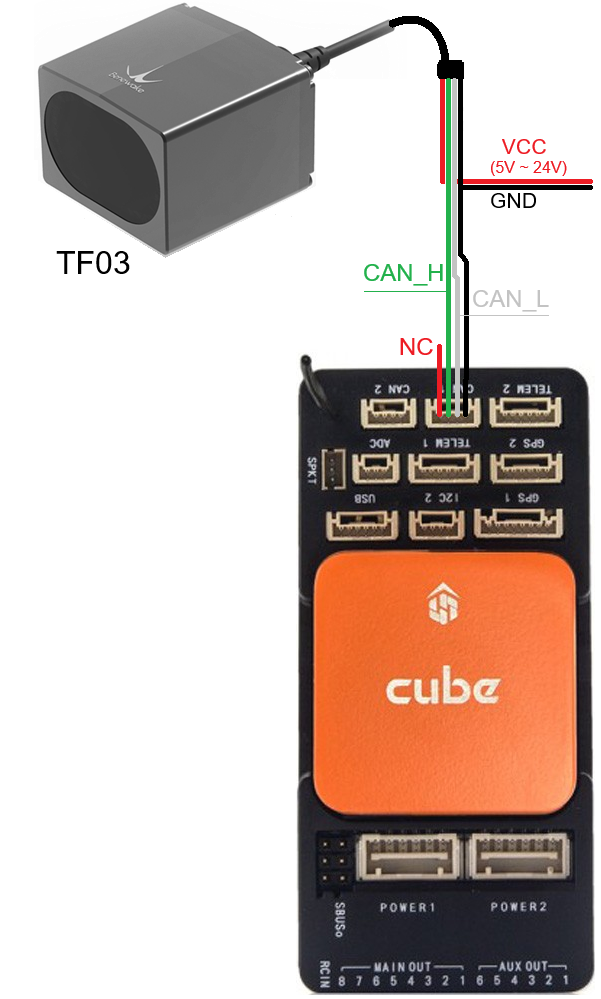
If CAN1 is used then set the following parameters:
CAN_P1_DRIVER = 1 (First driver)
CAN_D1_PROTOCOL = 11 (Benewake)
RNGFND1_TYPE = 34 (Benewake CAN)
RNGFND1_MIN = 0.1
RNGFND1_MAX: for TF02-i use 40 for indoor, 13 for outdoor. For TF03 use 100 for indoor, 50 for outdoor. Please see table at top of this page for other sensors. This is the distance in meters that the rangefinder can reliably read.
RNGFND1_GNDCLR = 0.1 or more accurately the distance in metres from the range finder to the ground when the vehicle is landed. This value depends on how you have mounted the rangefinder.
Testing the sensor¶
Distances read by the sensor can be seen in the Mission Planner’s Flight Data screen’s Status tab. Look closely for “rangefinder1”.