iFlight BLITZ F745/Mini¶

BLITZ F745

BLITZ MINI
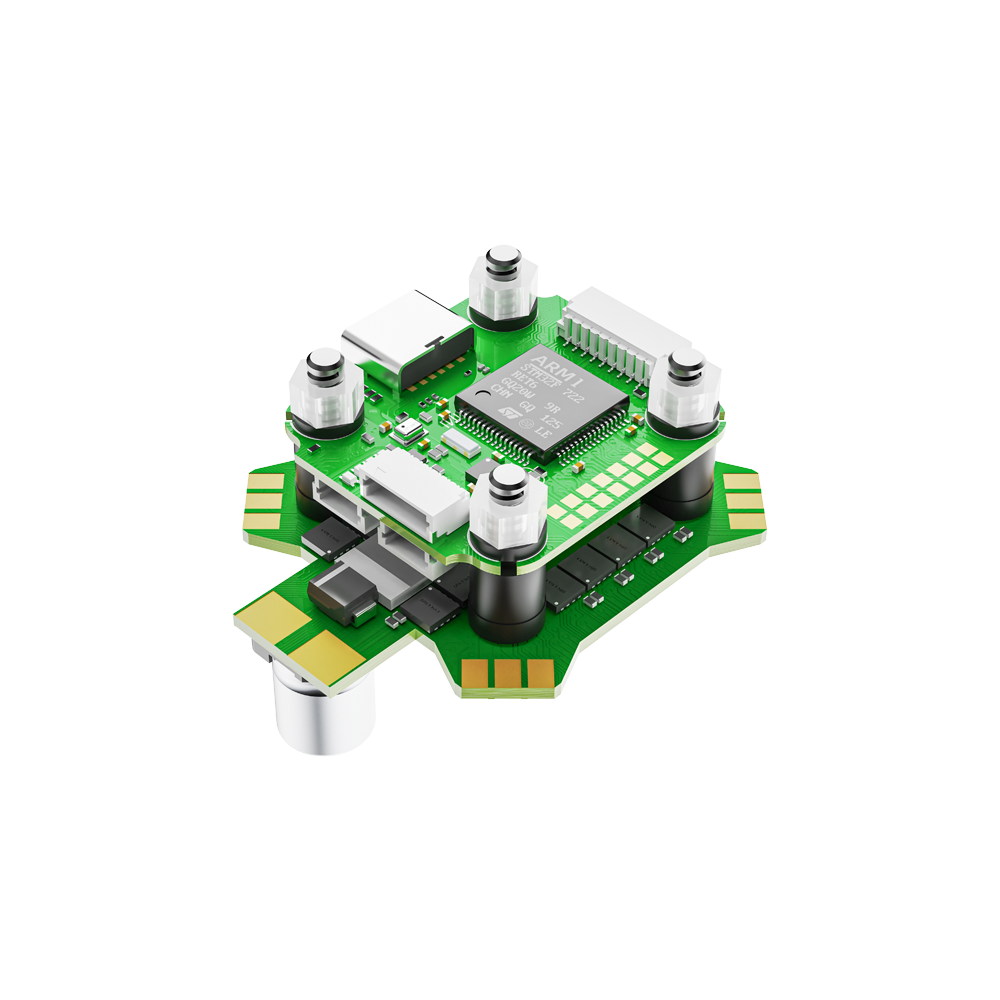
BLITZ MINI STACK
above image and some content courtesy of iFlight
Where to Buy¶
Available from many retailers including iFlight
Specifications¶
Processor
STM32F745 32-bit processor, 216 MHz
AT7456E OSD
32 MB (16MB on Mini) flash for logging
Sensors
ICM42688 IMU (accel and gyro only, no compass)
DPS310 barometer
Power
2S - 6S Lipo input voltage with voltage monitoring
5V, 2.5A BEC for perpherals
19V, 2A BEC for powering Video Transmitter
Interfaces
9x PWM outputs (8 motor outputs[4 on Mini], and 1 LED output)
1x RC input pre-configured on a UART
6x total UARTs/serial for GPS and other peripherals
1x I2C port for external compass
USB-C port
External current monitor input
Pinout¶
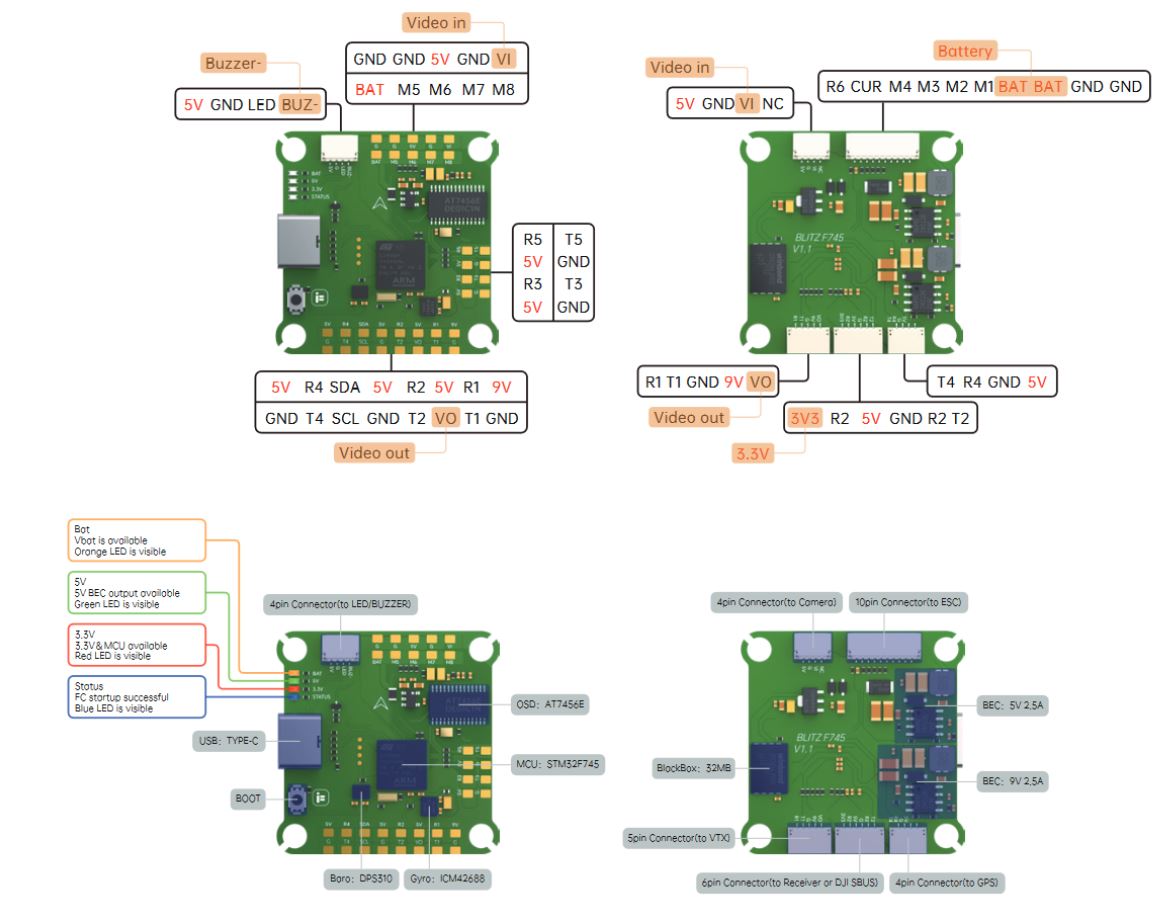
Mini¶
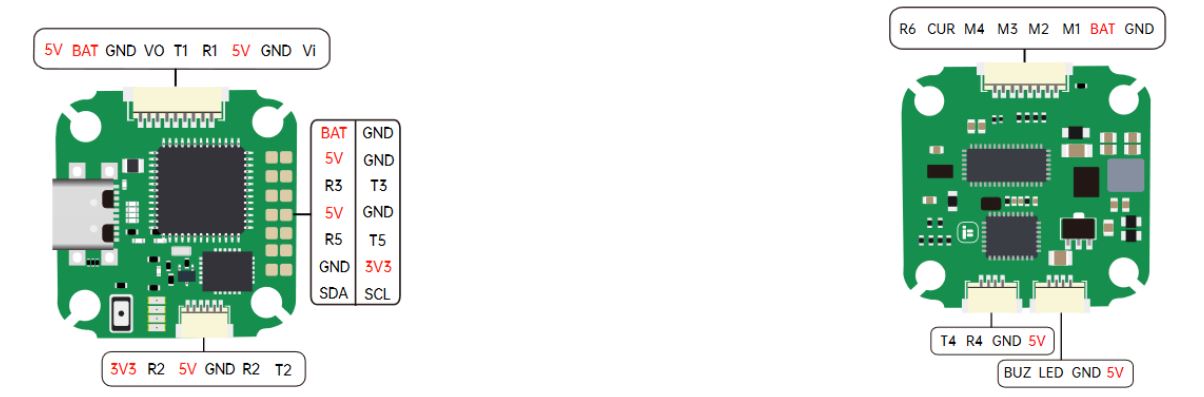
UART Mapping¶
The UARTs are marked Rn and Tn in the above pinouts. The Rn pin is the receive pin for UARTn. The Tn pin is the transmit pin for UARTn. Default protocols are shown below but may be changed by the user.
SERIAL0 -> USB
SERIAL1 -> UART1 (DisplayPort)
SERIAL2 -> UART2 (RC input) DMA-enabled
SERIAL3 -> UART3 (GPS) DMA-enabled
SERIAL4 -> UART4 (USER) DMA-enabled
SERIAL5 -> UART5 (USER)
SERIAL6 -> UART6 (ESC Telemetry)
Any UART may be re-tasked by changing its protocol parameter.
RC Input¶
RC input is configured on the R2 (UART2_RX) pin. It supports all RC protocols except PPM. See Radio Control Systems for details for a specific RC system. SERIAL2_PROTOCOL is set to “23”, by default, to enable this.
FPort requires connection to T2 and SERIAL2_OPTIONS be set to “7”.
CRSF also requires a T2 connection, in addition to R2, and automatically provides telemetry. Set SERIAL2_OPTIONS to “0”.
SRXL2 requires a connecton to T2 and automatically provides telemetry. Set SERIAL2_OPTIONS to “4”.
Any UART can be used for RC system connections in ArduPilot also, and is compatible with all protocols except PPM. See Radio Control Systems for details.
OSD Support¶
The autopilot supports OSD using OSD_TYPE 1 (MAX7456 driver). The defaults are also setup to allow DJI Goggle OSD support on UART4. Both the internal analog OSD and the DisplayPort OSD can be used simultaneously by setting OSD_TYPE2 = 5 (setup by default)
PWM Output¶
The BLITZ F745 supports up to 9 PWM outputs (PWM 9 defaults to serial LED output). Outputs 1-4 are available via a JST-SH connector, others via solder pads. All outputs support DShot, as well as all PWM types. The first 4 outputs support bi-directional DShot also.
The PWM is in 3 groups:
PWM 1-4 in group1
PWM 5-8 in group2
PWM 9 in group3
Channels within the same group need to use the same output rate, whether PWM or Dshot. If any channel in a group uses DShot then all channels in the group need to use DShot.
Note
for users migrating from BetaflightX quads, the first four outputs M1-M4 have been configured for use with existing motor wiring using these default parameters:
FRAME_CLASS = 1 (Quad)
FRAME_TYPE = 12 (BetaFlightX)
LED Output¶
The LED output is configured by default to support NeoPixel LED strings.
Battery Monitoring¶
The board has a built-in voltage sensor via the B+ pin, but no internal current sensor. An external current sensor can be connected to the CUR pin. Default parameters for both internal voltage and external current monitoring are set by default to the below for use with any Holybro Tekko32 F4 4in1 ESC.
The correct battery setting parameters are:
BATT_AMP_PERVLT 50 but varies depending on external current sensor
Compass¶
This autopilot does not have a built-in compass, however you can attach an external compass using I2C on the SDA and SCL pads.
Firmware¶
Firmware for these boards can be found here in sub-folders labeled “BlitzF745”.
Loading Firmware¶
Initial firmware load can be done with DFU by plugging in USB with the bootloader button pressed. Then you should load the “with_bl.hex” firmware, using your favourite DFU loading tool.
Once the initial firmware is loaded you can update the firmware using any ArduPilot ground station software. Later updates should be done with the *.apj firmware files.