Installing Mission Planner¶
Mission Planner was designed for native Windows installation. However, it is possible to use it under Linux (with some occasional issues) and there is a Beta version for Android OS.
Windows Installation¶
The following instructions show how to install Mission Planner on Windows. These instructions will be suitable for most users. For advanced users and non-standard installations, instructions are found here:. A useful video guide for advanced installation of Mission Planner is located here.
Download the latest Mission Planner installer from here
Double click on the downloaded .msi file to run the installer
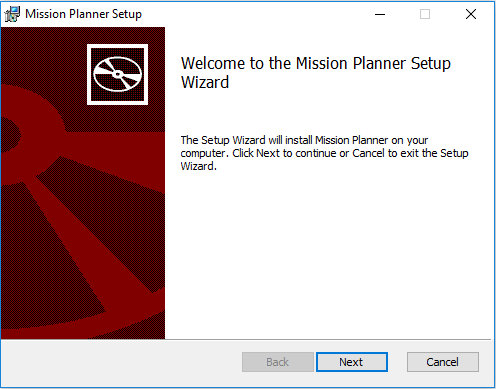
Follow the instructions to complete the setup process. The installation utility will automatically install any necessary software drivers. If you receive a DirectX installation error, please update your DirectX plug-in from the Windows Download Center.
If you receive the warning pictured below, select Install this driver software anyway to continue.
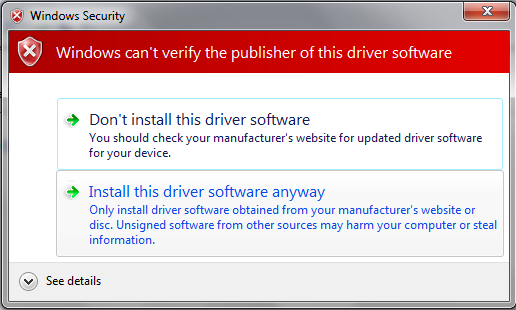
Mission Planner is normally installed in the C:\Program Files (x86)\Mission Planner folder.
An icon to open the Mission Planner is created according to your instructions during the installation.
Open Mission Planner¶
Once installation is complete, open Mission Planner by clicking on its system icon.
Then you can either:
Connect Mission Planner to AutoPilot in order to receive telemetry and control the vehicle OR
Note
If ArduPilot firmware is not already installed on the autopilot, see Loading Firmware to boards without existing ArduPilot firmware.
Updating Mission Planner¶
Mission Planner automatically notifies you about available updates (when it is connected to the Internet).
Please always run the most current version of Mission Planner.
Mission Planner on Android¶
A version for Android is in development and can be downloaded from the Google Play Store here.
The latest version is also available here. Download to device, and double click on it to install.
Mission Planner on Linux¶
It is possible to run most Windows based programs on many Linux Distributions using MONO. Mission Planner does run under MONO but will have occasional issues and/or crashes. QGC and MAVProxy are alternatives that run stably in Linux, but if Mission Planner is really desired, you can follow these steps: